InStep - Help
Measure Tab
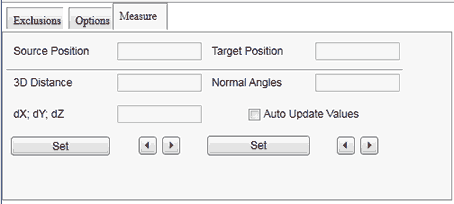
The measure tab shown in the above figure is useful for cases where the decimated body is to be interrogated for changes compared to the original data. The simplest use of the tool is by selecting either of the the Set buttons and then clicking in the viewer. A cross-hair cursor shows the location where the data it to be measured from. If the Sync check box is set, the mouse will move the cursor in both the original viewer and the modified viewer to get a relative comparison of the data. Once the left mouse button is clicked, the data in the fields updates with the corresponding information. Both locations (the intersection of the cursor location with the surface of the body) are shown together with the relative distance between the points in 3D space, the angle between the two normal vectors and the components of the 3D distance. If the values are small (or large), the number format can be expanded or contracted using the right and left arrows.
Optionally, the data can be auto updated by selecting the corresponding check box. This will update the locations any time the mouse is moved and should thus be used sparingly since it can lead to noticeable delays on larger models and slower computers.
By un-checking the Sync option, relative locations can also be selected that are not identical between the two bodies thus allowing other kinds of measurement. If the Sync option is unchecked, the rotation and translation of the bodies is also no longer synchronized and the Set buttons apply the data to their respective regions only.
