InStep - Help
Exclusions Tab
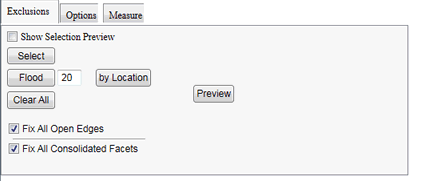
The exclusions tab shown in the above figure is used to define facets that are to be excluded from any of the decimation algorithms. Items are added to the exclusion group by choosing the method of selection: by direct selection (Select button), by selecting all facets that are attached to the first selected item and within an angle range (Flood) or alternatively by providing an approximate starting point (by Location) which uses the closest facet and then performs the same function as the Flood select.
Additionally, for both the direct and the flood selection, the facet that will be selected can be highlighted in the viewer by enabling the Show Selection Preview check box. It is recommended that this feature is left unchecked for larger bodies since it can cause a noticeable dip in performance.
If the data is to be better distinguished, the Colorize Views can be checked which assigns a random color to each facet and thereby more clearly shows where the facet boundaries lie. Since this is a random color generation, each time the check box is clicked, the colors are re-calculated which can aid in cases where two neighboring facets may have similar colors assigned.
The check boxes for both the Fix all Open
Edges and Fix all Consolidated Facets are set by default. If the body contains edges that are attached to only one feature the algorithms may run into issues if the first item is not checked. Similarly for the consolidated features which should ideally not be changed since modifying the underlying geometry may prevent them from being successfully re-consolidated.
Once the necessary selections have been made, the decimation can be initiated by clicking the Preview button which uses the default algorithm settings. It is recommended that the settings are manually set for each body or at least verified on the Options tab.
